|
|
|
<details>
|
|
|
|
<summary>
|
|
|
|
|
|
|
|
**Modify answers and multiple users access to same answers**
|
|
|
|
|
|
|
|
</summary>
|
|
|
|
How to allow multiple user to work and update the same answers and modify the answers in the future(for example after 1 year or to make corrections).
|
|
|
|
|
|
|
|
### **STEP 1:**
|
|
|
|
|
|
|
|
* Set survey to restricted access, on the left menu go to: _“Survey menu -> Survey participants”_
|
|
|
|
* Click the button Switch to closed-access mode.<span dir="">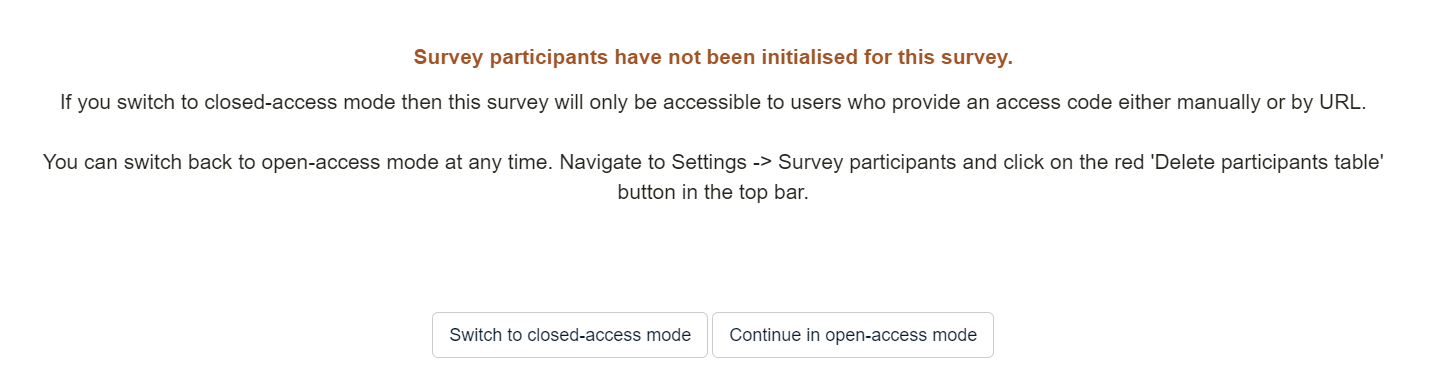{width="624" height="165"}</span>
|
|
|
|
* Click _“Continue”_
|
|
|
|
|
|
|
|
<span dir="">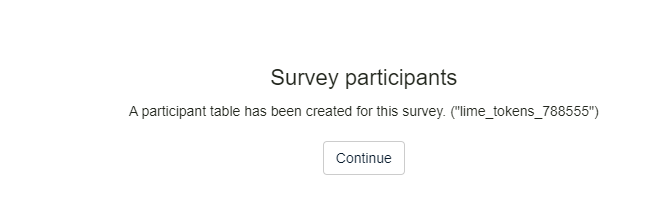{width="624"}</span>
|
|
|
|
|
|
|
|
Now the participant will need to register to compile the survey, allowing them to access their answers and modify them from any device.
|
|
|
|
|
|
|
|
**STEP 2:**
|
|
|
|
|
|
|
|
<span dir="">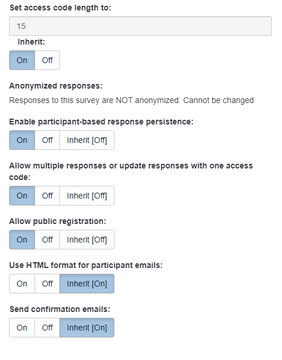{width="227" height="290"}</span>
|
|
|
|
|
|
|
|
* In the menu on the left navigate to _“Survey setting -> Participant setting”_
|
|
|
|
* Set "Enable participant-based response persistence?" to "On" (the responses will be saved based on the participant)
|
|
|
|
* Set "Allow multiple responses or update responses with one token?" to "On” _The participant will be able to modify their answer with their token/login._
|
|
|
|
* Set Allow public registration to “On” _To avoid registering each user manually as they will register themself the first time they open the survey_
|
|
|
|
|
|
|
|
</details>
|
|
|
|
|
|
|
|
<details>
|
|
|
|
<summary>
|
|
|
|
|
|
|
|
**How and what is possible to change in a survey after pubblication**
|
|
|
|
|
|
|
|
</summary>
|
|
|
|
|
|
|
|

|
|
|
|
|
|
|
|
After the activation of a survey it is always possible to change question text and other small changes on the questions. To make changes some bigger changes in the survey like adding or deleting questions or change question type you need first to Deactivate it. But be careful as this will archive the answers already submitted.
|
|
|
|
</details>
|
|
|
|
|